Edit Credit Limits
Select Edit Credit Limits to update the credit limit for one or multiple accounts. For additional information, see Customer Detail Credit.
| Access |
| Grant permission to User Profiles in Access User Profiles > select a User Profile > Menu Security > Accounts Receivable > Main Menu > Edit Credit Limit. |
Selecting this permission allows access to this menu item only. For additional information on the Credit tab within an account, see Credit.
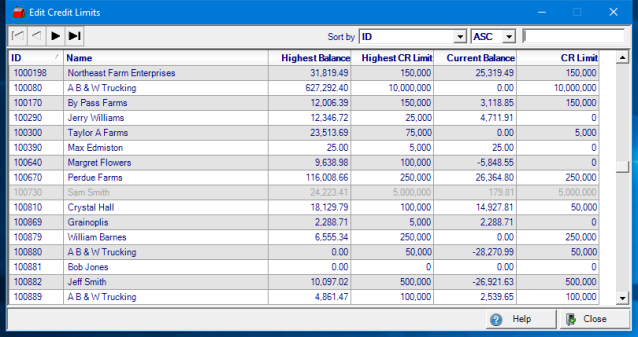
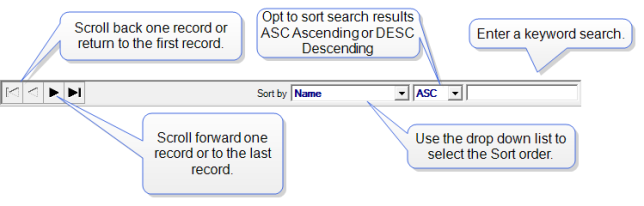
The Customer ID and Name is displayed.
Highest Balance indicates the highest Accounts Receivable balance for the account.
Highest CR Limit will display the Highest Credit Limit set on the account.
View the Current Balance, the current Accounts Receivable balance, on the account.
Use the CR Limit column to view the current and enter a new Credit Limit for the account. Click into the CR Limit field and enter a new Credit Limit for the account.
![]() CAUTION: Using this method to edit customer credit limits updates the Customer account immediately. There is no prompt to Save or Cancel.
CAUTION: Using this method to edit customer credit limits updates the Customer account immediately. There is no prompt to Save or Cancel.
Use Customer Credit History to list Customer Credit History.
Customers Nearing Credit Limit reports on Customers with balances within a stated percentage of their credit limit.
Sales and Available Credit ranks customer information for a set of period ranges.